No products in the cart.
By using Instagram chatbot addon with WPBot Pro you can automate your instagram messaging. Usually, you would have a conversation with another human on Instagram, but with chatbots, you are not talking with another human, but with a computer.
To setup Instagram chatbot, you need to install WPBot Pro & Instagram Chatbot addon into your wordpress setup and also you need to have an Instagram Business Account connected with a facebook page.
So first of all you need to create a Instagram Business account if you don’t have one. You can follow this article to create a instagram business account.
After that you need to have a Facebook page connected to your Instagram Business Account. You can follow this article to Add a Facebook Page Connected to Your Instagram Business Account
Now you are good to go to setup the Facebook App for Instagram Graph API. To do that please go to https://developers.facebook.com/ and login.
Then please click on the My App menu.
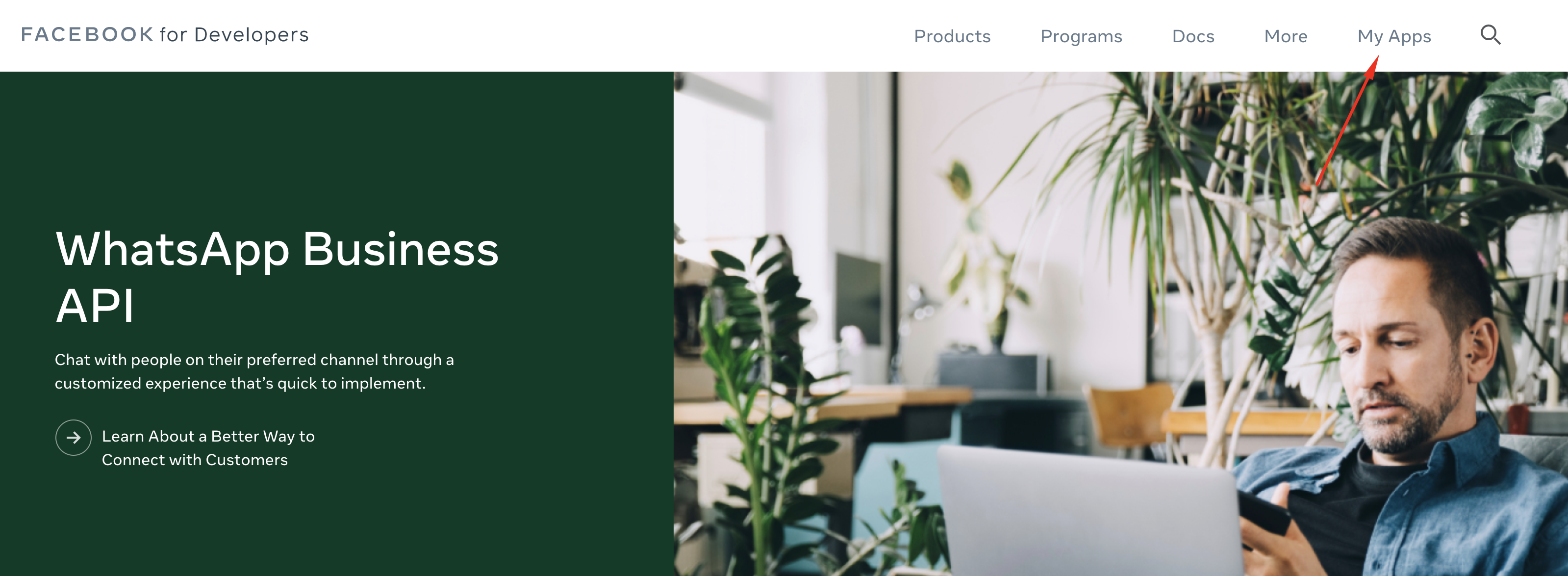
Then click on Create App.
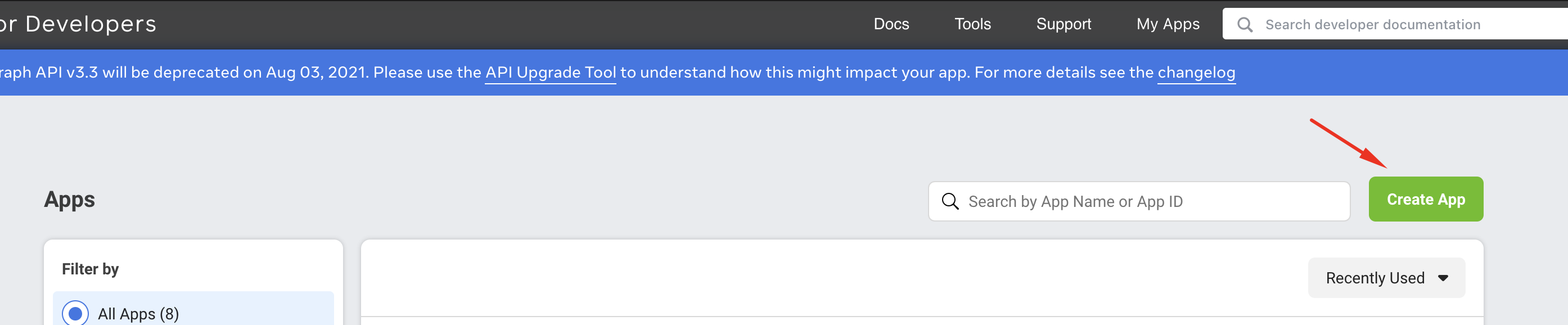
After that please follow the steps to create a Facebook App and after created you would be redirect to the App dashboard page. Then you need to go to Settings > Basic page and add the following information.
- App Demain.
- Privacy Policy
- Terms of Service
- Then save changes
See the screenshot below:
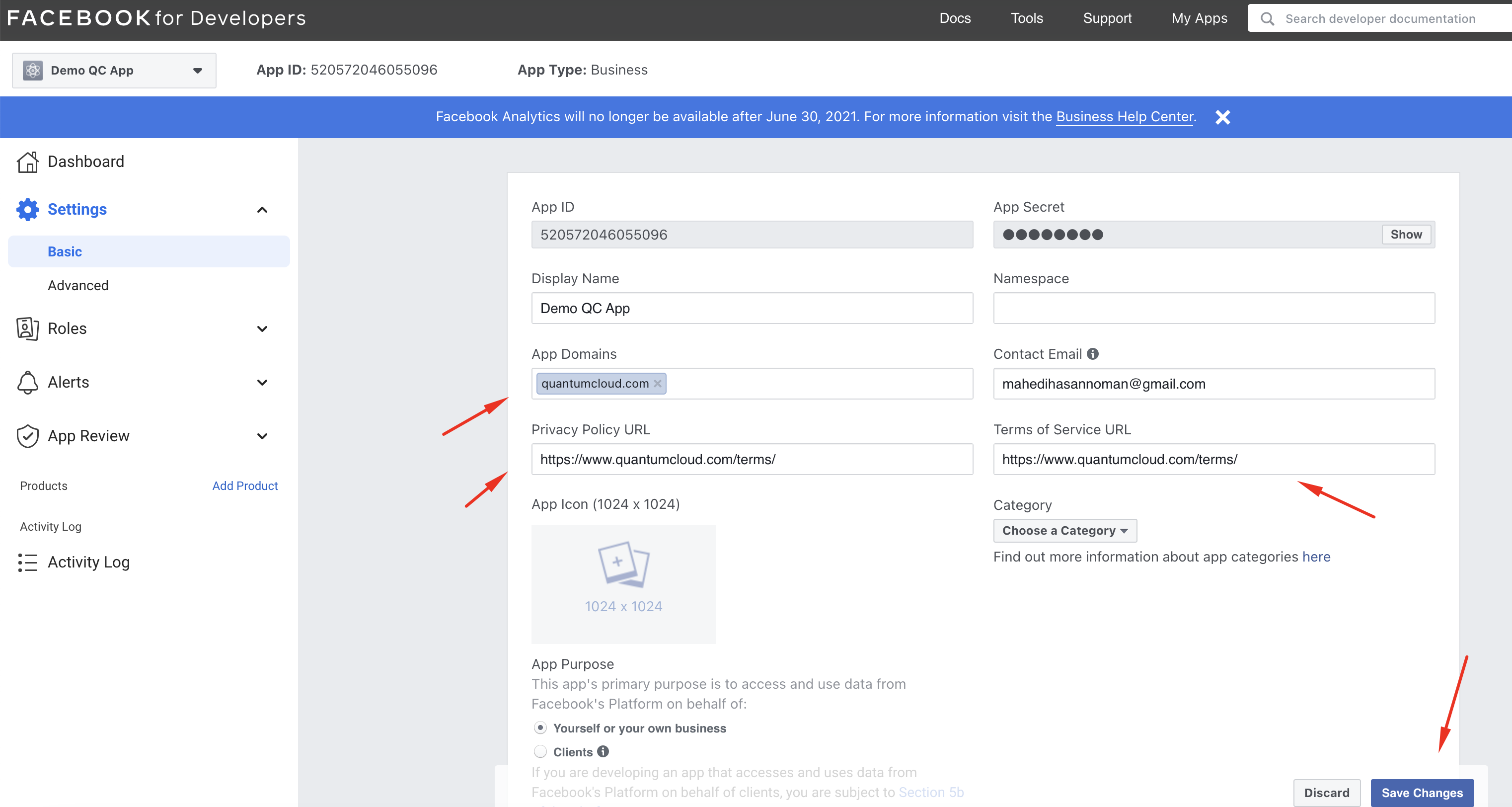
After you are done with the Basic settings you have add products in your facebook app. In order to do that please click on the “Products” button from left menu.
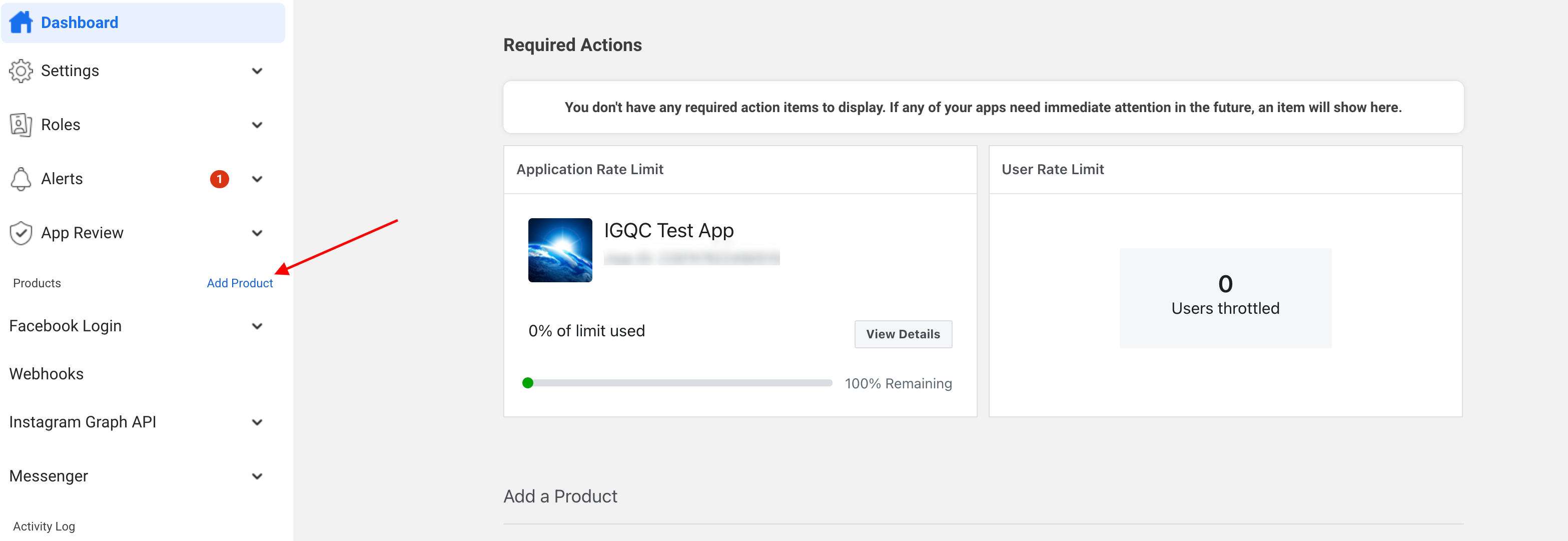
Then click on the setup button for “Webhooks”, “Instagram Graph API” & “Messenger” product.
Products
Webhooks
To setup webhooks please go to the webhooks page from left menu.
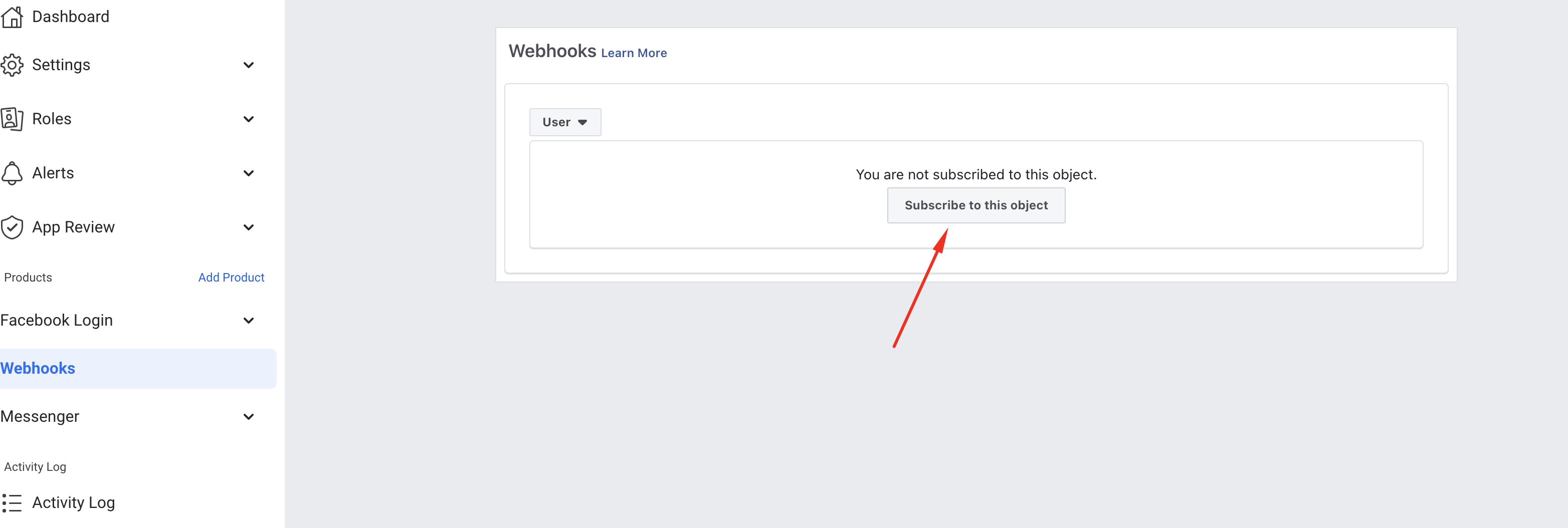
Here you need to subscribe to couple more objects. So let’s begin with “User” object which is selected by default from top dropdown. Click on the click on the subscribe to this object.
After that you will see a popup where you need to put callback url & verify token like the below screenshot.
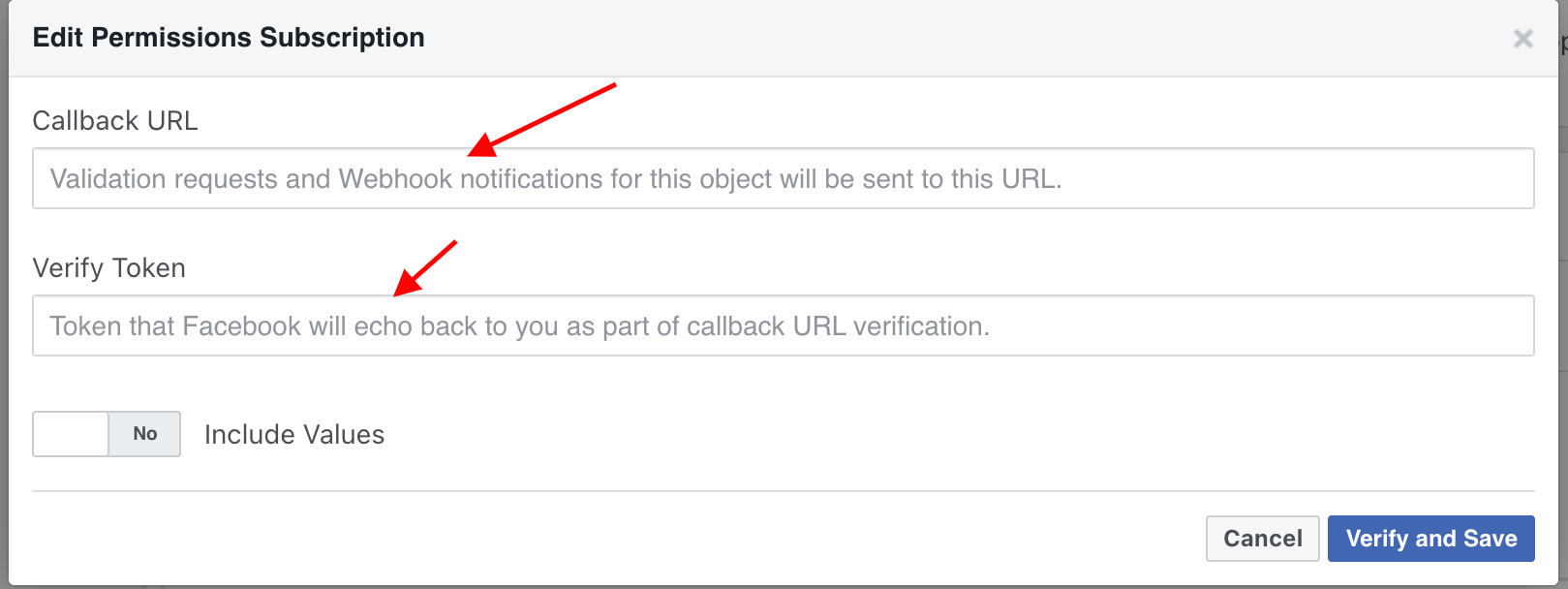
For Callback URL, Please go to WordPress Dashboard > Instagram Chatbot page and take the value for Callback URL field and add it to the Callback URL field in Facebook APP Webhook setup page.
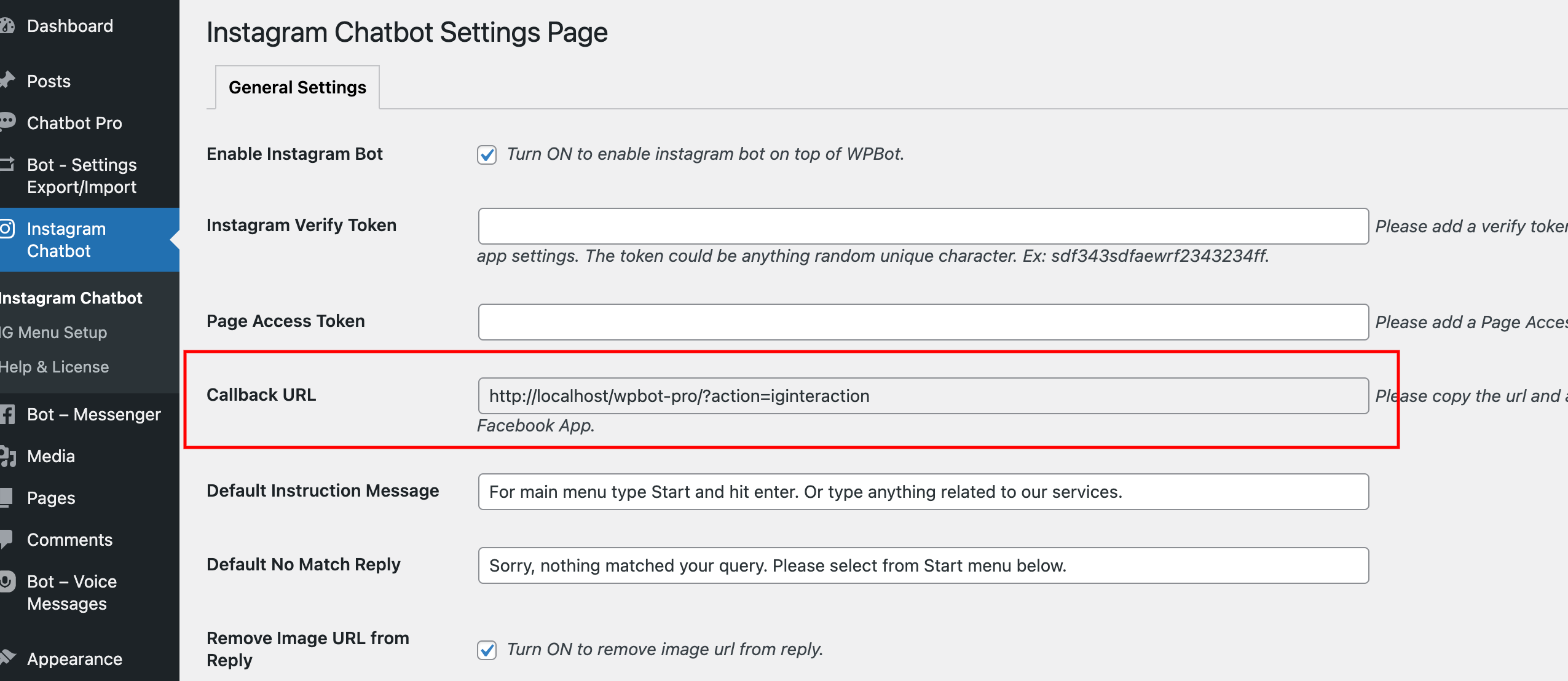
For Verify Token, again go to WordPress Dashboard > Instagram Chatbot page and put a random unique text in the Instagram Verify Token field and Enable the checkbox for Instagram Bot then hit save button.
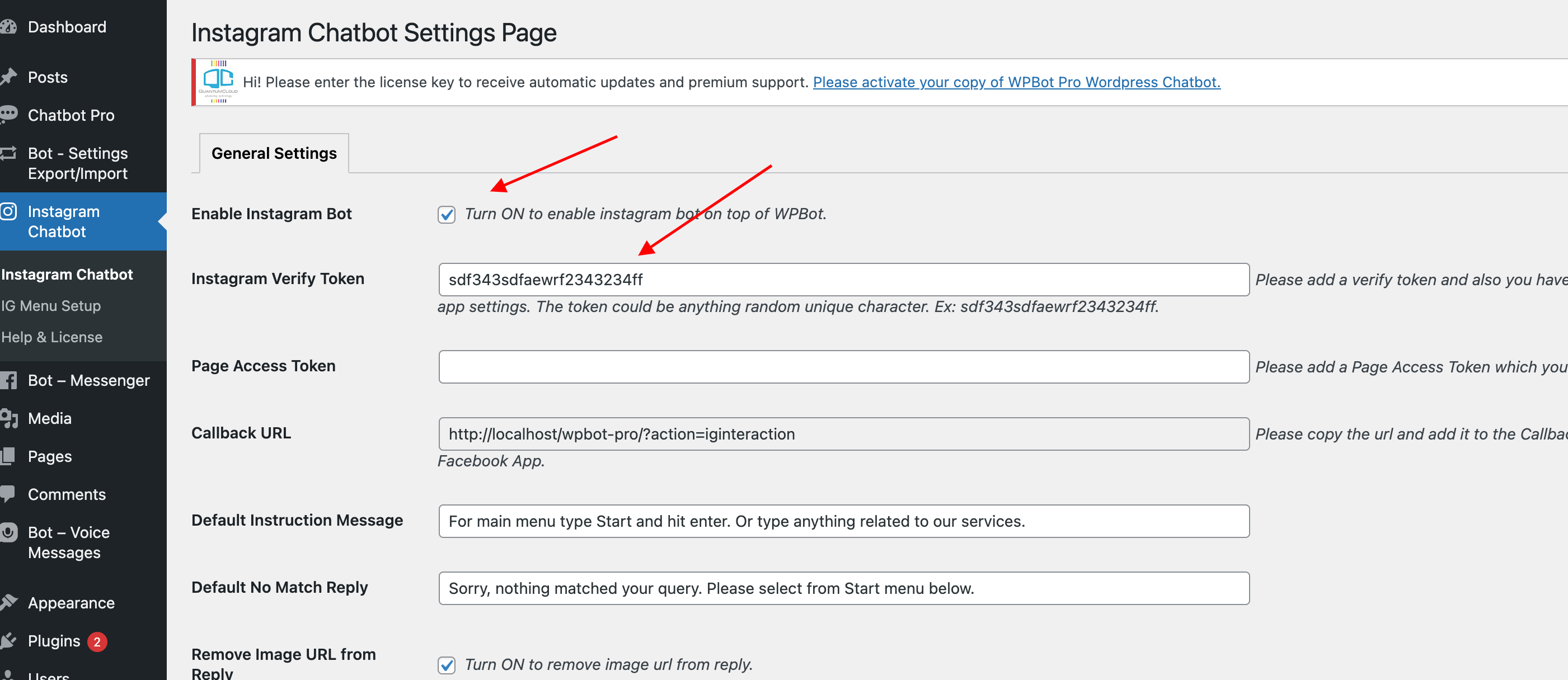
Now add the same verify token value in Facebook APP Webhook setup page and click Verify and Save button. If everything is okay then it will be verified without any issue otherwise you will see a feedback why the verification is failed.
Now you need to subscribe for page object as well in same way by selecting “page” from above dropdown.
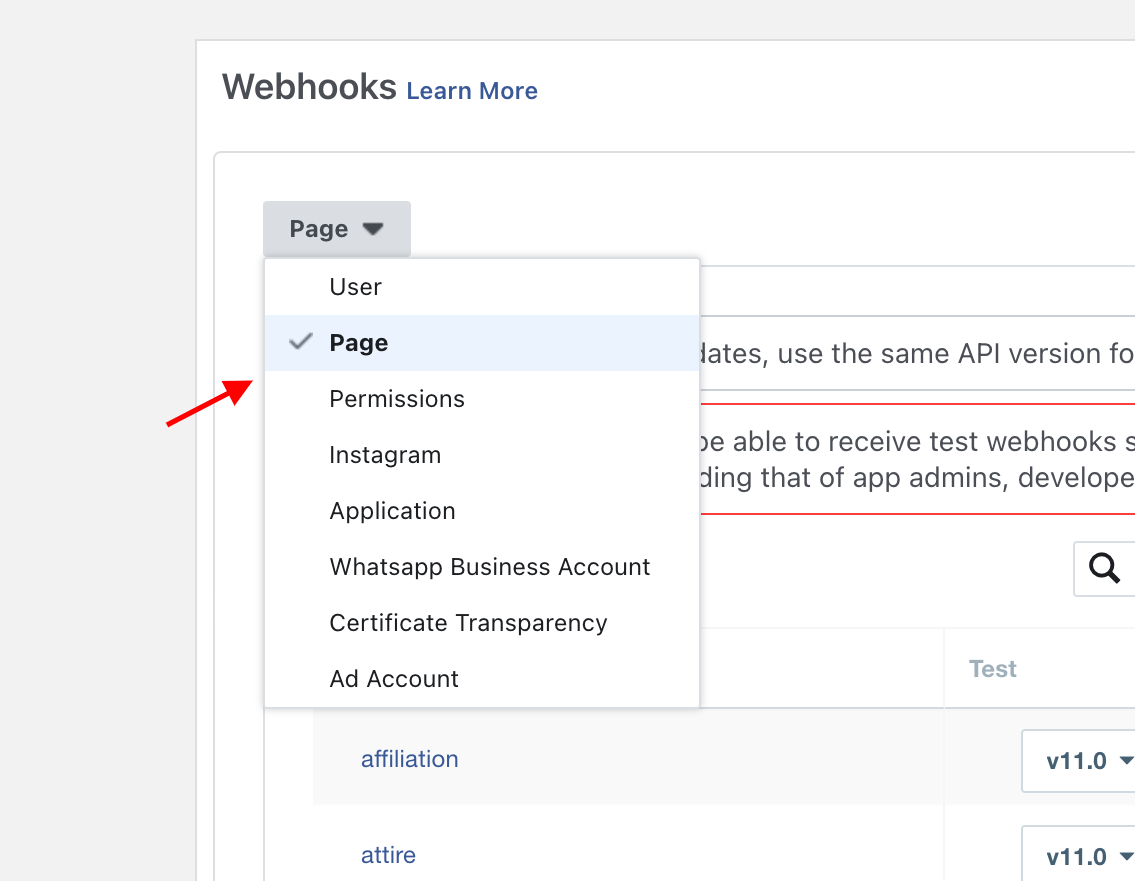
Also subscribe to Permissions object same way and you need to make sure you subscribed for the following below permissions.
- instagram_basic
- instagram_manage_comments
- instagram_manage_insights
- instagram_manage_messages
- pages_manage_metadata
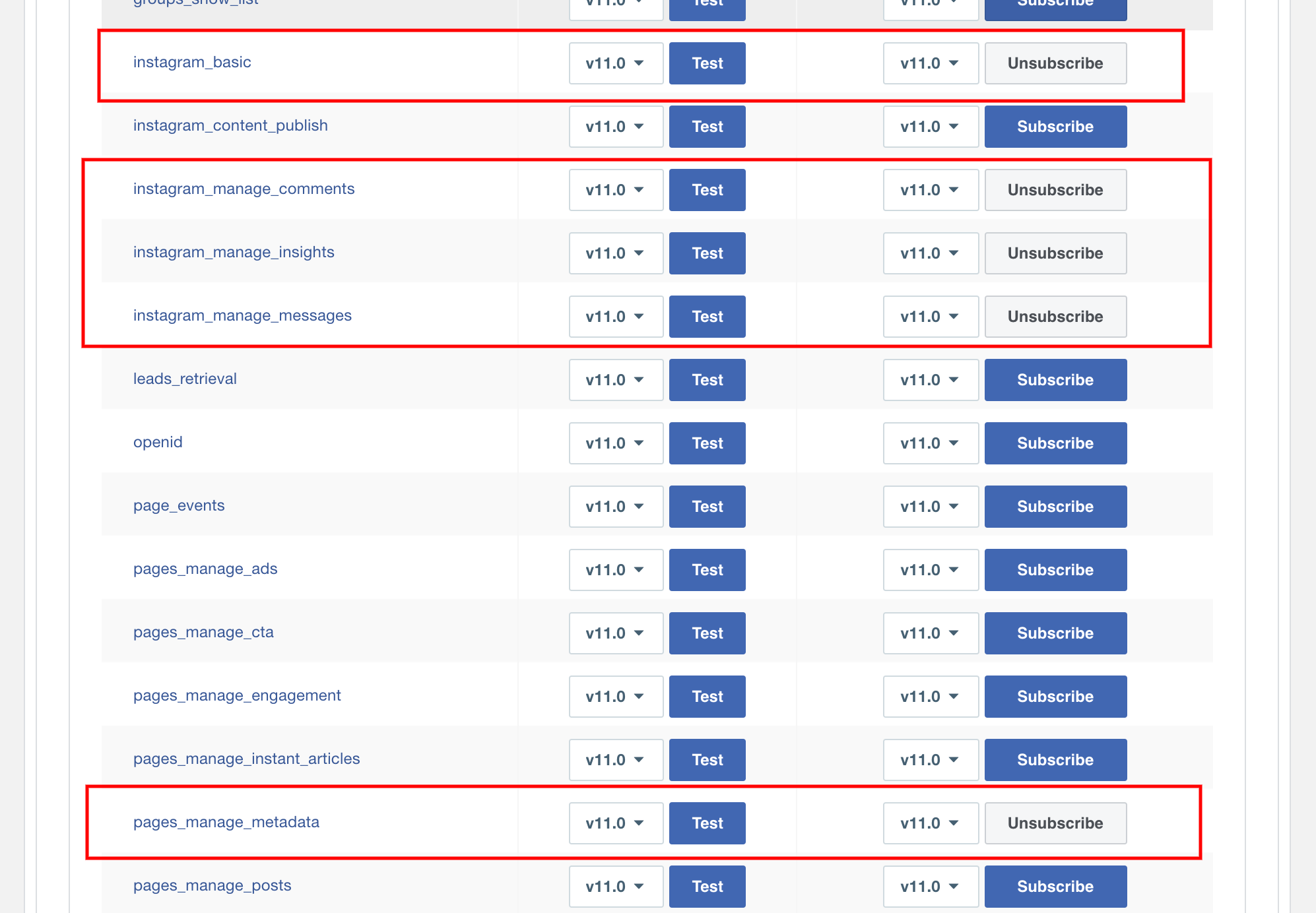
Also you can learn more about webhook permissions in this article.
After that you need to subscribe to Instagram object as well by following the same procedure that you have done for above objects.
For Instagram object you need to also subscribe to the following field that is showing on the below screenshot.
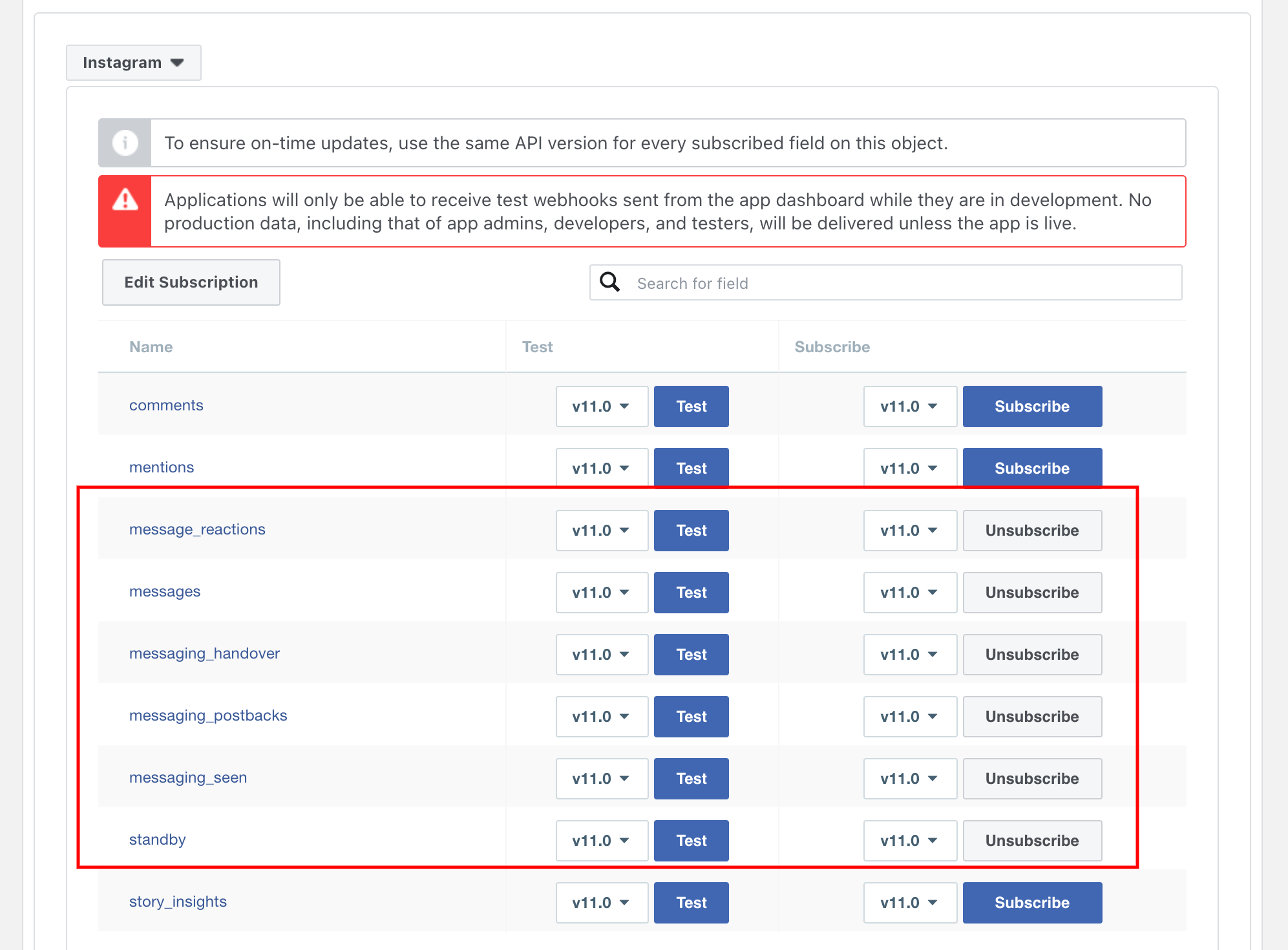
That is all you need to setup for Webhook.
Instagram Graph API
You do not have to do anything for Instagram Graph API. So you can leave it as it is.
Messanger
Now you need to setup Messenger for Instagram. So please go to Messenger > Instagram Setup page and click on the “Add or Remove Pages” button from Access Token section.
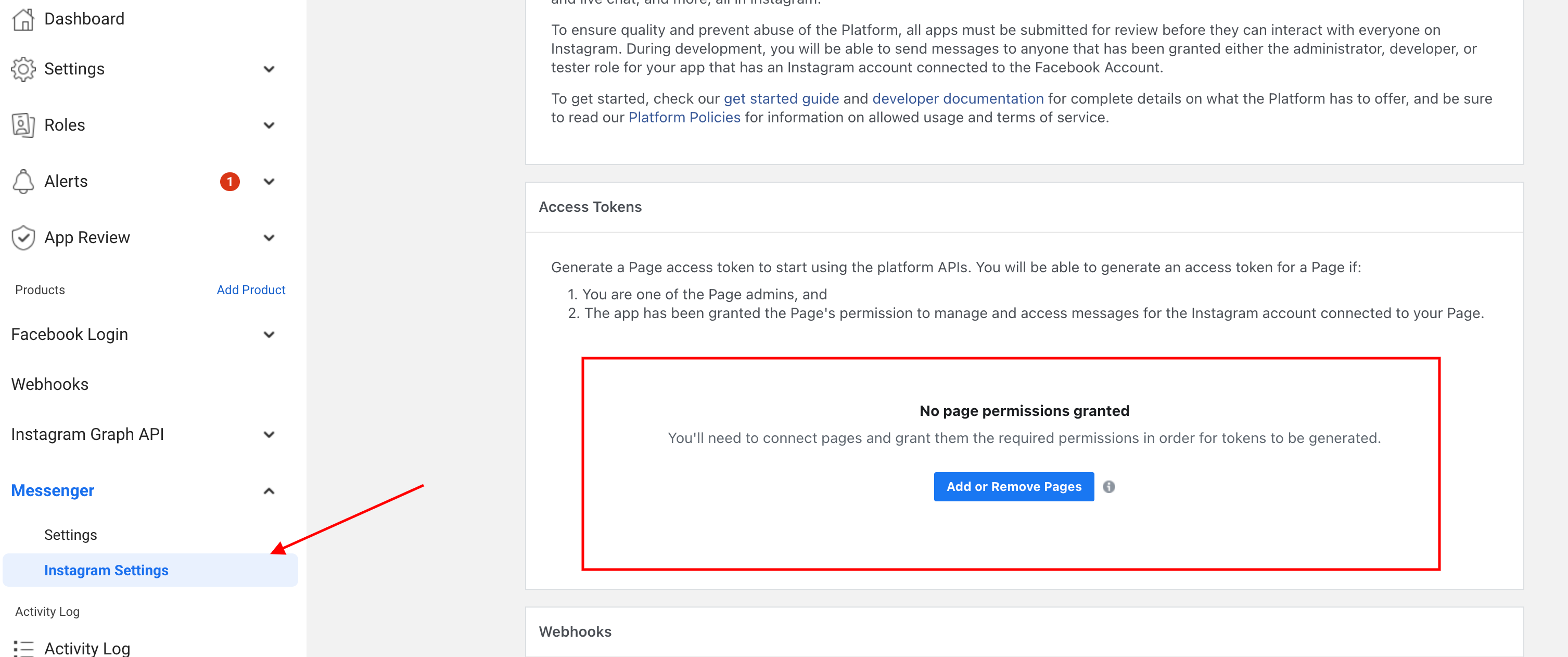
Now you need to follow the instructions on the FB popup and select the Instagram Business account and connected FB page. Once FB page has been added you need to generate token by clicking on the Generate Token button.

You need to copy the Token add it the Page access token field from WordPress Dashboard > Instagram Chatbot page and hit the Save Changes button.
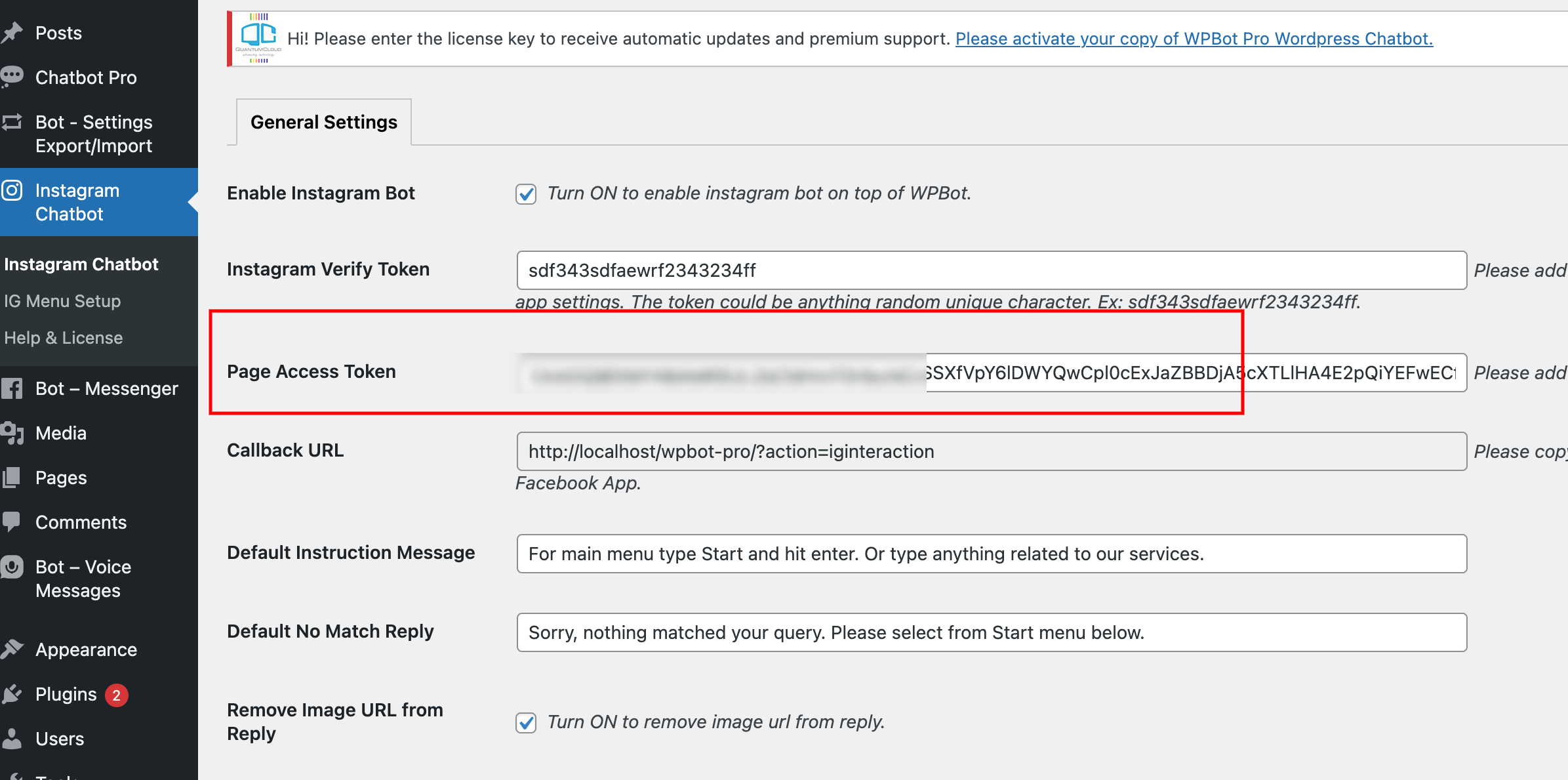
That is all for Messenger setup for Instagram.
FB App Permissions
Permissions provide a way for your app to access data from Facebook.
The following permission is needed for the Facebook App to work with Instagram Chatbot.
- instagram_basic
- instagram_manage_comments
- instagram_manage_insights
- instagram_manage_messages
- pages_manage_metadata
- pages_messaging
You can learn more about the Permissions from here. https://developers.facebook.com/docs/permissions/reference/
Some of the above permissions will require approval for Facebook APP live mode. If your app is in development mode then the permissions will not require approval.
See the requirement for in Development Mode/Testing here: https://developers.facebook.com/docs/messenger-platform/instagram/features/webhook/
Testimonials
What People Think About Our Products
Bredomero
CEO, Invision Inc.
Expressionsindia
Store Manager, Walmart Inc
Mariedgdg
Store Manager, Walmart Inc
Luciche
Store Manager, Walmart Inc
Harik567
Lead Developer, Automattic Inc
Vipinsaxena
Lead Developer, Automattic Inc
A great way to engage visitors. Easy to use, and understand. I highly recommend.
Cjherlihy
Lead Developer, Automattic Inc
Mkultra71
Lead Developer, Automattic Inc
luciche
Lead Developer, Automattic Inc
Customer support is very responsive and professional. The script is awesome and with many features, including A.I. from Dialogflow. High quality.
Newpolaris
CEO, Invision Inc.
Ahsmartsolutions
Store Manager, Walmart Inc
chyouma
Lead Developer, Automattic Inc
Customer support is very responsive and professional. The script is awesome and with many features, including A.I. from Dialogflow. High quality.
If have a 7 Stars won’t hesitate to rate that chatbot as a 7stars+++ Very helpful prompt team support Cannot find enough words express my happiness for purchasing that CHATBot Good Luck for you and your items
Save Time. License Better. Deploy Faster. Reinvent WordPress.
More Leads, Conversions and Satisfied customers! WPBot is the first & only native Plug n’ Play WordPress ChatBot that can improve user engagement and provide REAL customer support.
© 2002- 2024 TurboPowers
Menu




















































