This topic will cover every aspect of email notifications for Conversational Form Builder. These settings control the email notifications for each form built using Conversational Form Builder.
Receive emails from your Conversational Forms
Setting up the email notifications settings is an important step to receiving emails from your Conversational Form and to ensure they are received by the correct recipients.
An important note to remember is that the email notifications settings are the settings used for the receiver of the email from your WordPress website – usually an admin or contact person of the website. This is not the settings for the email that users receive. You will need to setup an auto-responder processor for emails that are sent to users. To get to your email notification settings page, select the ‘Email’ tab inside your form editor and this will bring up the settings page for email notifications.

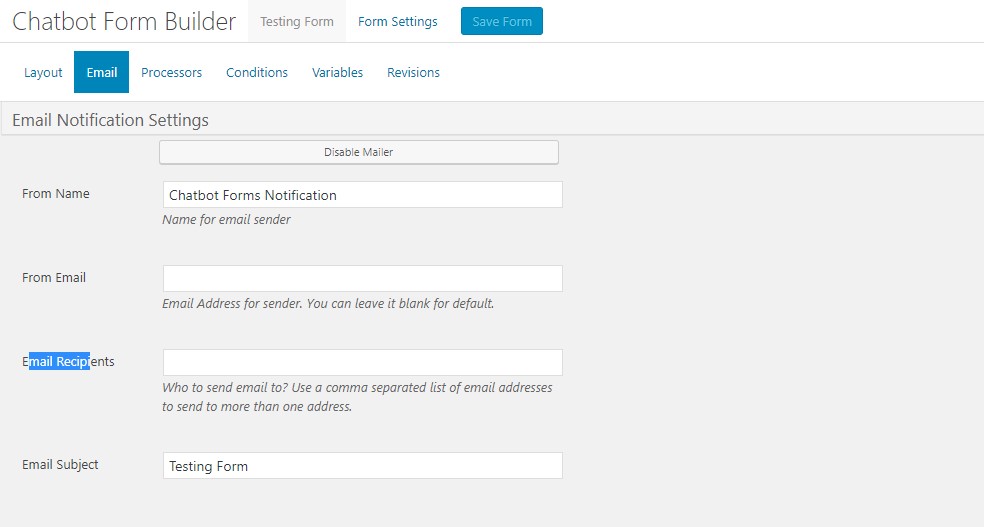
By default, the necessary information is auto populated for your convenience and you are able to edit this information. It is important that these settings follow best-practice to ensure that the emails will be received and are not marked as spam.
Email Notification Setting fields
- From Name: This will be the name of the sender. It is a good idea to use something relating to the form, such as ‘Website contact page’.


- From Email: This is the email address of your sender. An ideal email address would be ‘noreply@mywebsite.com’ – In some cases using the same email as the recipient will mark the emails as spam.


- Email Recipients: This field is for who would receive the email from this specific contact form. You are able to add as many email addresses as you would like. If you are sending form submissions to more than one person, separate the email addresses by a comma (,) between each email. If this field is left blank, the default administrator email address for WordPress will be used.


- Email Subject: This is the description of the email when it’s received. It is a good ideal to make it relevant to the form, such as ‘Contact Form Message’.


