Steps To Export A JSON Form Backup File
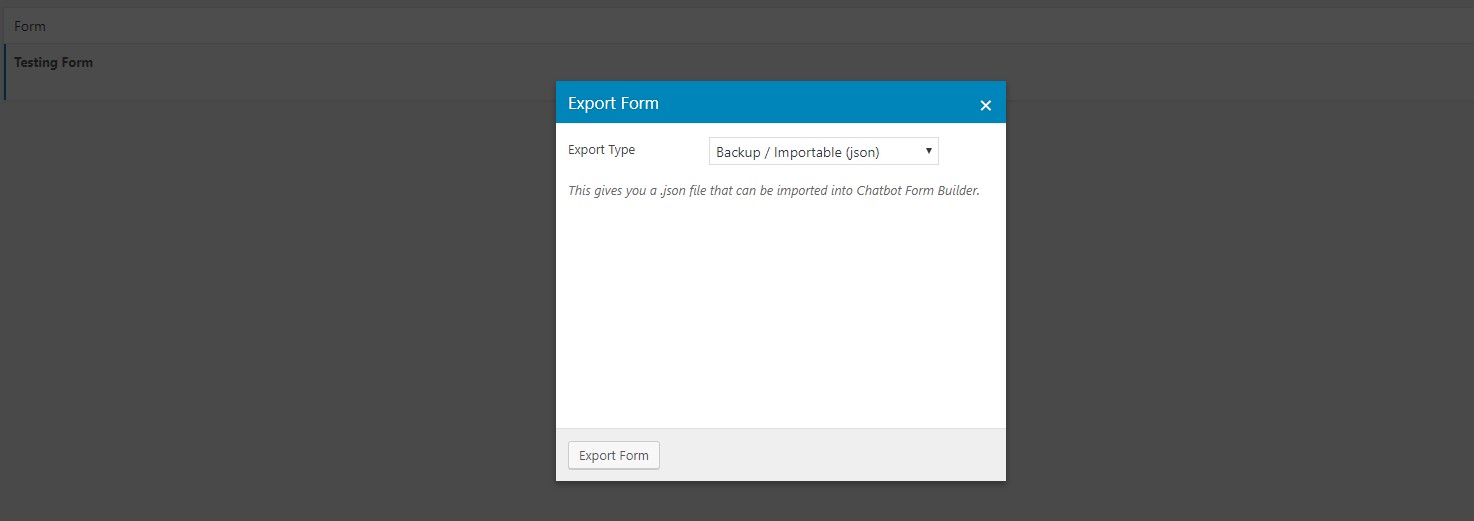

- Step 1 : Go To The Conversational Forms Admin PageStarting from the WordPress Dashboard, you can navigate to the Conversational Forms Admin Page by clicking on the menu named \”Chatbot Form Builder\”.
- Step 2: Export The FormExport the form by hovering over 1 form from the list of built forms and clicking on Export. This launches the Export Form pop-up window. Download the JSON file by selecting Backup/Importable (JSON) from the Export Type drop-down menu. Start exporting by clicking on Export Form. You receive a prompt to Save the file to your local computer.
Steps To Import A JSON Form Backup File
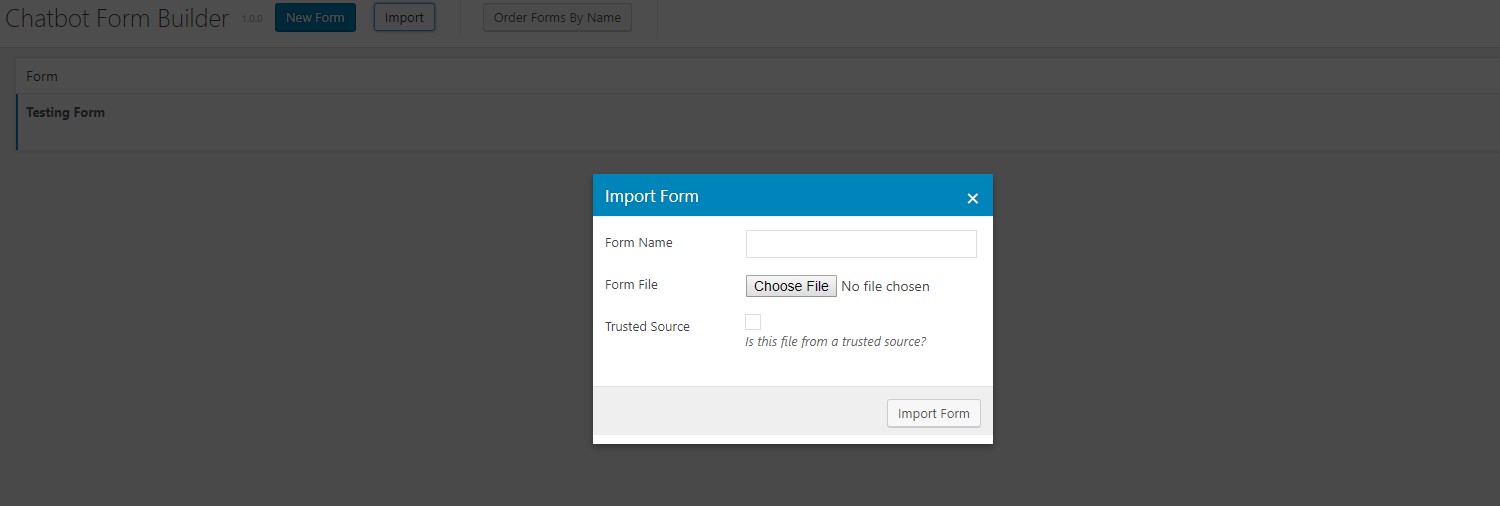

- Step 1 : Go To The Conversational Forms Admin PageStarting from the WordPress Dashboard, you can navigate to the Conversational Forms Admin Page by clicking on the menu named \”Chatbot Form Builder\”.
- Step 2 : Start The ImportImport the JSON file by clicking on Import in the top Chatbot Form Builder menu bar. This launches the Import Form pop-up window where you enter a Form Name, then continue by clicking on Choose File. You receive a prompt to find and open the JSON file from your local computer. Start importing by clicking on Import Form.

